Discover Parameters
To view parameters in a Cube View report, ensure you have selected a Cube View report in the Reports section. After you select it, you will see a Discover icon located in the table below.
Click the Discover icon to initiate the following steps:
-
Gather parameters used in various areas of a Cube View report
-
Compile parameters into a Selector List table
-
Provide information on how parameters render on the Home page
IMPORTANT: You must click the Discover icon for Cube View reports to interface with the Cube View on the Home page.
The image below shows the Perform Discovery of Parameters prompt that displays after you first create a Cube View.
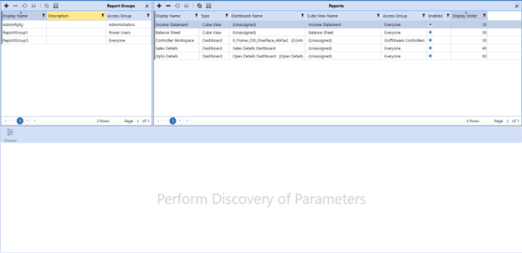
-
In the Reports list, select a Cube View and click Discover. OneStream scans the parameters assigned to the selected Cube View and populates the Selector List table. The Selector List table opens.
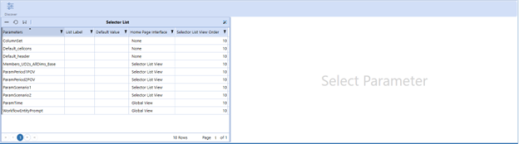
NOTE: If you add parameters to the Cube View and then click Discover, the new parameters display in this list. If you delete a parameter from a Cube View, you must perform the Discover process again to remove it from the Home page selections.
-
View or populate the Selector List properties:
-
Parameter: Populated based on parameters assigned to the Cube View.
-
List Label: When you populate the label, it updates on the Home page. If you do not populate this value, the Home page displays the parameter name.
-
Default Value: If assigned, this is the first filter shown by default on the Home page. If you do not populate this value, the Home page displays No Selection.
-
Home Page Interface: Indicates if the parameter is set in the Global view, Selector List, or None. The Discover process identifies parameters that are being used in the Cube View, but also scans the Global Parameter Definition table to identify what parameters are being used as a global parameter. If none are used, the default is Selector List view or None.
-
Selector List View Order: As an administrator, you have the flexibility to choose the order in which parameters display on the Home page. Apply the sort order in the Selector List table on the Cube View reports in the Selector List View Order column. The sort order assigned is retained on the Home page. If the Selector List View Order column is unchanged, the default sort order for the dimensions is the order of the POV such as cube, entity, scenario, and more.
-
NOTE: Apply the sort order of the parameter in its designated area of the Home page. If you apply the sort order of a Global View item on the Selector List View Order column, you receive a message that redirects you to the Global Parameter Definition table, and modifications on that global parameter are not saved.
-
If you highlight a Cube View report and click Discover again, the list of parameters updates to reflect additions, removals, or updates of parameters made to the Cube View. The right pane resets to the Select Parameter prompt.
-
Go to View Parameter Details.
NOTE: If you go back to Reports and replace a Cube View name on a Cube View report you have already saved, the Selector List resets to Perform Discovery of Parameters.
NOTE: When you click Discover, the original Cube View name is removed from the Dynamic Dashboard group, and those changes are dynamically updated through the parameter.